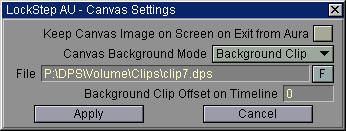
Canvas Settings
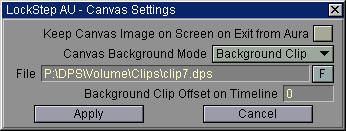
Keep
Canvas Image on Screen on Exit from Aura
Normally,
LockStep AU clears the preview screen after exiting Aura. Select "Keep on Exit"
to keep the last image on your preview monitor.
Canvas
Background Mode
This
settings determines what is displayed as a background under your painting
on the preview monitor. Three modes are available:
None - Aura background is shown underneath your project (projects' background can be changed by selecting one of the three available modes on the top left part of the "Layers" panel).
Background Clip - clip selected in the [File] input box below is shown as a background.
Live Input - live video from user selected source (see HW Settings for Input Setup parameters) is played on the background.
File
(input box)
Allows
you to choose the clip to be played on background while in the "Background clip"
mode. You can either type the path manually or select the file using the [F]
button.
Background
Clip offset on Timeline
Defines
where the background clip starts on the timeline - the default frame number
(0) means no offset, any other number specifies the frame number on the Aura
timeline, where the BG clip should start.